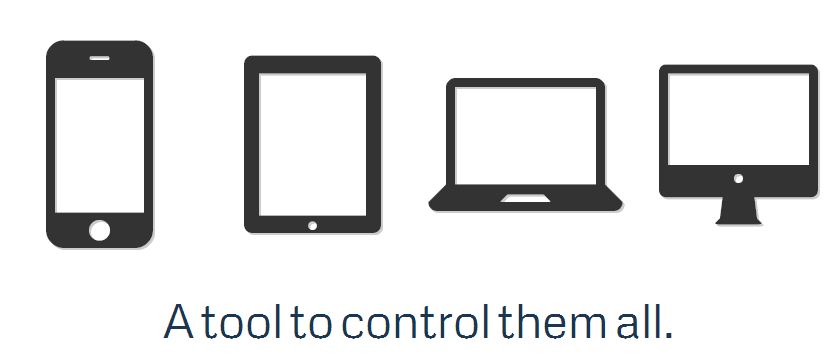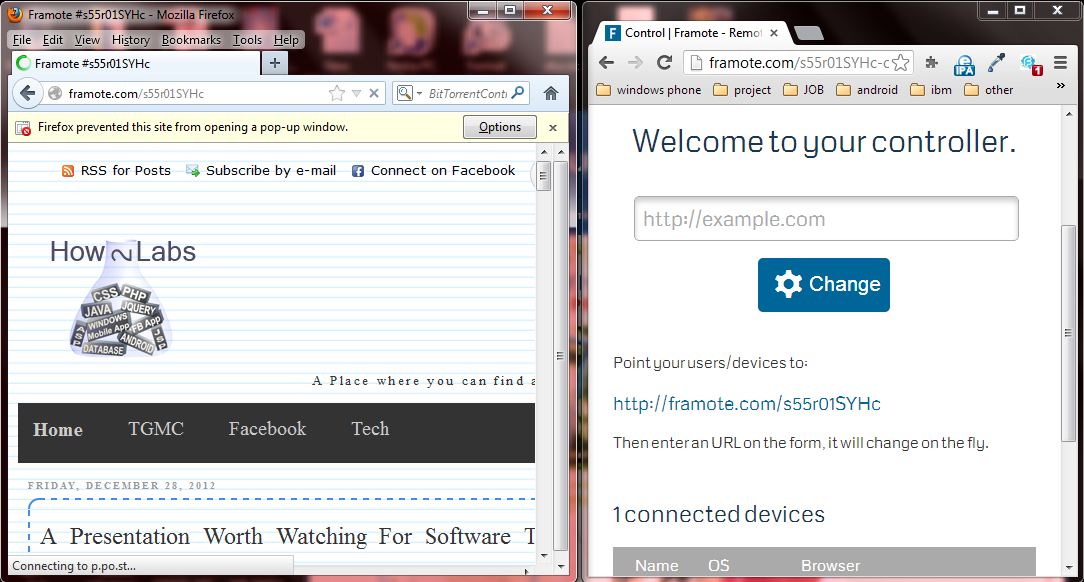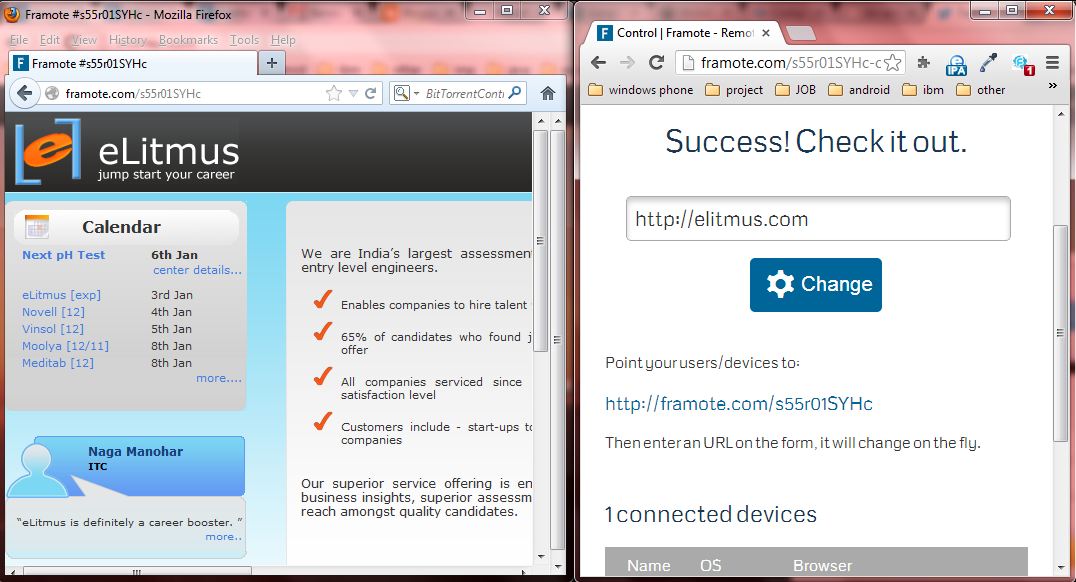Finally Adobe made something Open Source. Brackets is the opensource text editor specially designed for the Web developer. there are some amazing features like inline editing,live edit (preview is shown in chrome) that most of the web developer gonna love. One more thing is liked about this is that it built by using java script, html 5,CSS , So as they say


For the WEB by the WEB
Where To get it ?
you can get it here. current release it Sprint 19.
Basic features how to use ?
For inline text editing just put your mouse on the html tag like body,div,h1 etc and press CTRL+E


Live Preview
To Use the Bracket live Preview feature click on the icon in top right , just as icon highlighted in below image.
Bracket Video Demo
Bracket extensions
Bracket mainly focus on the web development and there are so many extension available to increase your productivity and performance . these extensions are categorized under different categories but there is no GUI for installing the extensions however you can manually download and copy the extension and copy them to extension directory and then browse it using menu bar.
Code/Text Editing
- Select Parent: Quick way to select the block enclosing the selection
- Web Fonts: Simple interface for adding/deleting/swapping Google Web Fonts in a CSS file
- Kill Ring: Adds an Emacs-style kill ring to the editor.
- Spell Checker: integrates the spell checker web service After The Deadline - now in beta - Supports English, German, French, Spanish and Portuguese. Note: Now compatible with brackets build >== build 0.18.x /Sprint 18
- Emmet/Zen Coding: Adds Emmet (Zen Coding) support to Brackets (download here).
- Snippets: Assign trigger keys to insert snippets. Configurable with JSON
- Prefixr: Generate browser specific CSS prefixes using the prefixr service.
- Quick Markup: fast HTML markup generation as you type.
- HTML Templates: Pastes in barebones HTML code for different doctypes.
- Auto-match pairs: auto-complete Paranthesis, Brackets, Braces, Double and Single Quotes...
- String Convert: Provides shortcuts for modifying and encoding strings within the editor.
- Show Whitespace: Visualizes spaces and tabs
- TabToSpace: Converts indentation to tabs or spaces
- Align Assignments: Aligns assignment operators (equal signs)
- Auto Formatter: Auto formatter for XML/HTML, CSS, JavaScript files.
- Auto Indent: Indent automatically for whole file.
- Beautify: Beautify HTML, CSS, and Javascript (uses js-beautify)
- Remove Trailing Spaces: Removes unnecessary whitespace when saving files.
- Whitespace Normalizer: Trims trailing whitespaces, transforms tabs to spaces and adds newline at the last line when saving files.
- App Cache Buddy: Generate and validate application cache manifests.
- Annotate: Generates JSDoc annotations for your functions
- JavaScript Code Hints: Code hinting (aka autocompletion) for JavaScript files in Brackets.
- PHP: adds PHP function definition support to QuickOpen search
- Extension Manager: Install, Remove, and upgrade your extensions from the cloud from inside Brackets (requires node).
- Extension Toolkit An extension to make building Brackets extensions easier.
- Related Files: Discovers and allows you to open related files in your project.
- File Navigation Shortcuts: shortcuts for switching to next/previous editor (non-MRU order), and a version of Quick Open scoped to only open files.
-
Open File from URL: Opens any
hrefandrelatribute urls in editor onALT+0shortcut. Currently works only with existing files. - Brackets Commands Guide: Search and execute commands by typing part of their name, similar to Quicksilver (or Sublime's Ctrl+Shift+P or Eclipse's Ctrl+3).
-
Open Containing Folder: Opens folder containing current file or a file/folder in Sidebar. Added keyboard shortcut
CTRL+ALT+Ofor opening folder containing document opened in editor. - Bookmarks: Navigate within a document using bookmarks.
- TestQuickly: simple extension to run unit tests with a keystroke (handy for Brackets core and extension developers)
- PageSuck: prompts for a URL and pulls that page's HTML directly into the editor as a new file
- Debugger: Brackets Debugger for the Live Development browser.
- Everyscrub: Everything's a scrubber! Cmd/Ctrl + drag on any number or hex color to scrub its value and update the browser in real time.
- Reload in Browser: Adds a toolbar button and shortcut to reload the page in the browser
- V8/Node Live Development: Updates scripts running in Node.js as you type
- Edge Web Fonts: Browse free fonts from the Edge Web Fonts collection, with thumbnails. Activated via CSS code hints for font-family.
- Hover Preview: Displays a preview when hovering over a color value, gradient, or image filename.
- CSS Exclusion Shape Viewer: Quick Edit on an exclusion shape definition in CSS displays the shape.
- SVG Preview: Live preview SVG files in an inline panel while you edit them.
- Markdown Preview: Live preview of Markdown files, updated as the document is edited.
- BracketLESS: Compiles LESS files to CSS on save
- GitHub: Implements the GitHub API, including oAuth. Currently functionality limited to Gists.
- ToGist: Create an anonymous gist from the current selection.
- PhoneGap Extension for Brackets: Manage PhoneGap Build projects from Brackets.
- (See also Prefixr above).
- CanIUse: An inline viewer of CanIUse.com support data.
- Display Shortcuts: Display Shortcuts defined to Brackets.
- CSSLint: CSSLint your documents.
- JSHint: Performs a JSHint report.
- W3CValidator: Run the W3C Validator on your HTML.
- (See also App Cache Buddy above).
- Color Editor: Quick Edit on a hex/rgb/hsl color opens an inline color picker, plus a listing of all colors used in the file. (Merged into Brackets as of Sprint 17).
- Color Picker: Quick Edit on a hex color opens an inline color picker. (A color picker is built into Brackets as of Sprint 17).
- Editor Shortcuts: Keyboard shortcut to delete line. (This command is built into Brackets as of Sprint 15).
- MDNLookup: Includes a way of creating an extensions toolbar and adding buttons to the toolbar with callbacks. Requires a slight change to the core. (Does not work in current versions of Brackets).