How to build it ?
1. in chat bar hover on the person name to whom with you wanna see relationship , it display a box ,click on see friendship link
2. open user profile , click on settings icon tab and then select see friendship.
A Place where you can find all the tutorials
 0
Create Relationship Timeline on Facebook
0
Create Relationship Timeline on Facebook
 1
How to Track Facebook Pending Friend Requests
1
How to Track Facebook Pending Friend Requests

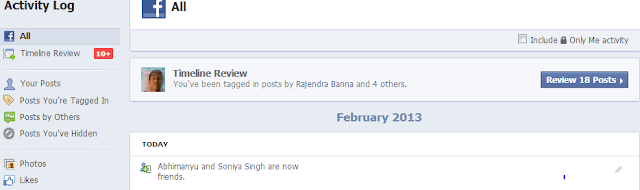
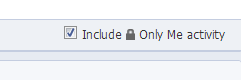
 0
Facebook Developers Live
0
Facebook Developers Live





























 0
Are you Ready For New Ubuntu Phone ??
0
Are you Ready For New Ubuntu Phone ??
Calling the product launch a “significant next step in our history”, he also gave demo of the device
 |
| Ubuntu Phone Preview |
 |
| Ubuntu Animated home screen With Notification |
 0
Brackets : An Open Source Text Editor from Adobe
0
Brackets : An Open Source Text Editor from Adobe
For the WEB by the WEB


href and rel atribute urls in editor on ALT+0 shortcut. Currently works only with existing files. CTRL+ALT+O for opening folder containing document opened in editor. 0
Getting Started With Firefox OS
0
Getting Started With Firefox OS
$ git clone git@github.com:mozilla/mortar-app-stub.git myweatherappnpm install -g volovolo add bootstrapvolo add underscore
<html>
<head>
<meta charset="utf-8">
<title>My Weather App</title>
<meta name="description" content="">
<!-- Mobile viewport optimized: h5bp.com/viewport -->
<meta name="viewport" content="width=device-width">
<!-- Place favicon.ico and apple-touch-icon.png in the root directory: mathiasbynens.be/notes/touch-icons -->
<!-- Do not add any other CSS here, instead @import it in app.css.
It will be inlined when building. That way it will
automatically be minified. -->
<link rel="stylesheet" href="css/app.css">
<!-- All JavaScript at the bottom, except this Modernizr build.
Modernizr enables HTML5 elements & feature detects for optimal performance.
Create your own custom Modernizr build: www.modernizr.com/download/ -->
<script src="js/lib/modernizr-2.5.3.min.js"></script>
</head>
<body>
<div class="content">
<ul class="nav nav-tabs">
<li class="active"><a href="#forecast">Forecast</a></li>
<li><a href="#settings">Settings</a></li>
</ul>
<div class="tab-content">
<div class="tab-pane active" id="forecast">
<h1>What's the Forecast?</h1>
<h2 class="name"></h2>
<section class="day1">
<h3>Today:</h3>
<p class="low">Low: <span></span></p>
<p class="high">High: <span></span></p>
</section>
<section class="day2">
<h3>Tomorrow:</h3>
<p class="low">Low: <span></span></p>
<p class="high">High: <span></span></p>
</section>
</div>
<div class="tab-pane" id="settings">
City, zip code, or place: <input type="text" name="place" />
<div>
<button class="btn save">Save</button>
</div>
</div>
</div>
</div>
<!-- JavaScript at the bottom for fast page loading: http://developer.yahoo.com/performance/rules.html#js_bottom -->
<!-- Using require.js, a module system for javascript, include the
js files. This loads "main.js", which in turn can load other
files, all handled by require.js:
http://requirejs.org/docs/api.html#jsfiles -->
<script type="text/javascript"
data-main="js/app.js"
src="js/lib/require.js"></script>
</body>
</html>
define(function(require) { }
var _ = require('underscore'); require('bootstrap/js/bootstrap-tab');require.config({
baseUrl: 'js/lib',
paths: {'jquery':
['//ajax.googleapis.com/ajax/libs/jquery/1.7.2/jquery.min',
'jquery']},
});
// When you write javascript in separate files, list them as
// dependencies along with jquery
define("app", function(require) {
var $ = require('jquery');
var _ = require('underscore');
require('bootstrap/js/bootstrap-tab');
function fetchForecast(woeid) {
var query = escape('select item from weather.forecast where woeid="' + woeid + '"');
var url = ("http://query.yahooapis.com/v1/public/yql?q=" +
query +
"&format=json&callback=?");
$.getJSON(url, function(data) {
var item = data.query.results.channel.item;
var forecast = item.forecast;
$('h2.name').text(item.title);
for(var i=0; i<forecast.length; i++) {
var el = $('.day' + (i+1));
el.find('.high span').text(forecast[i].high);
el.find('.low span').text(forecast[i].low);
}
$('.nav-tabs a:first').tab('show');
});
}
fetchForecast(localStorage.placeWoeid || '2480894');
$('.nav-tabs a').click(function(e) {
$(this).tab('show');
});
$('#settings button.save').click(function(e) {
var place = $('#settings input[name=place]').val();
var query = "places.q('" + escape(place) + "')";
var url = ('http://where.yahooapis.com/v1/' + query +
"?appid=Zz.TvXLV34Go6RzyHMnH6scOSn_DdLYdyuJVbd6l2MLvuTAAEFIylCIj7Koo_pth7BHeGmNV5m0zdAkAY_CspQ9eKlJRlmM-&format=json&callback=?");
$.getJSON(url, function(data) {
if(data.count !== 0) {
var p = data.places.place[0];
localStorage.placeWoeid = p.woeid;
fetchForecast(p.woeid);
}
});
});
});
/* Tip: Use "@import" to add styles instead of adding 's in your
HTML, and volo will inline it when building for production */
/* Styles for the installation button */
@import "install-button.css";
/* Your styles here */
@import "bootstrap.css";
/* @import "bootstrap-responsive.css"; */
body {
background-color: #d3dde5;
}
.day1 {
margin-top: 1em;
}
#forecast p {
margin: 1em;
}
.nav-tabs {
margin: 0;
}
.content {
padding-top: 1em;
background: #ffffff; /* Old browsers */
background: -moz-linear-gradient(top, #ffffff 0%, #d3dde5 100%); /* FF3.6+ */
background: -webkit-gradient(linear, left top, left bottom, color-stop(0%,#ffffff), color-stop(100%,#d3dde5)); /* Chrome,Safari4+ */
background: -webkit-linear-gradient(top, #ffffff 0%,#d3dde5 100%); /* Chrome10+,Safari5.1+ */
background: -o-linear-gradient(top, #ffffff 0%,#d3dde5 100%); /* Opera 11.10+ */
background: -ms-linear-gradient(top, #ffffff 0%,#d3dde5 100%); /* IE10+ */
background: linear-gradient(to bottom, #ffffff 0%,#d3dde5 100%); /* W3C */
filter: progid:DXImageTransform.Microsoft.gradient( startColorstr='#ffffff', endColorstr='#d3dde5',GradientType=0 ); /* IE6-9 */
}
.content h1 {
margin: .25em 0;
}
section p, #settings {
font-size: 1.25em;
}
.tab-content {
padding: 1em;
}
volo serve http://localhost:8008/volo build$ volo serve base=www-builtvolo ghdeploy 0
Download IBM DB2 10.1
0
Download IBM DB2 10.1

Free to develop, free to deploy, free to distributeSo you can download it free from the link given below .
